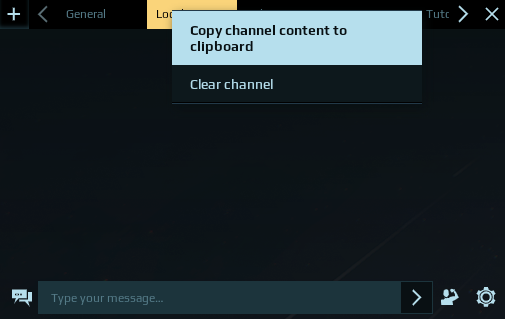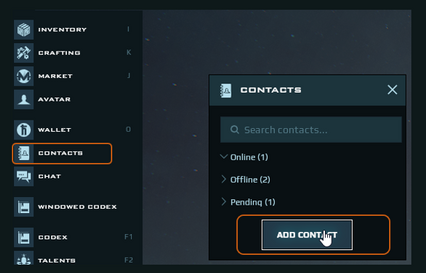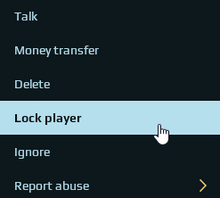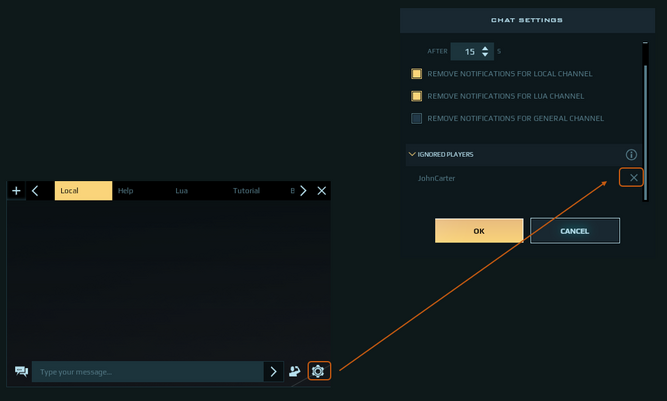[wip]
UI[]
Controls[]
See section on game controls
Chat Channels[]
By default each player is give the following chat channels: General, Local, Lua, Tutorial and Help of which only the Help channel the player can leave.
| Channel | Description |
|---|---|
| General | General chat to other players, all player can view |
| Help | To obtain general help from other players and get NQ help by starting chat with @GM .... |
| Local | Used for chatting with players that are within 1 km distance |
| Lua | An interactive chat channel to recieve and send lua parameters and output |
| Tutorial | A channel where Aphelia will give you instructions when running tutorials |
The following channels will appear by default.
| Channel | Description |
|---|---|
| Org Channels | When a player joins an organization a chat tab will be available for all players in the org |
| Boarding Channel | When a player boards a ship or construct all members that have boarded the ship will be able to chat in this channel |
Players can create adhoc channels by selecting the + sign and entering a name for the channel.
Channel Help can be found by typing /help in any chat window
'/join channel-name': Join or create a public channel-name (e.g. '/join help', 'join trade')
'/leave' : leave current channel (if allowed)
'/w player_name' : open private conversation with player
'/ignore player_name : add the player to the ignore list
'/unignore player_name' : remove the player from the ignore list
'/emote_name' : play the emote (e.g. '/wave')
'/fav emote_name' : set the emote as favorite, playable with a shortcut
'/unstuck' : move your character 100m away from you current position
Players can copy the contents of a chat channel to the clip board by RMB the channel name.
Contact List[]
Contact lists can be managed by entering free look (TAB) and selecting contacts on the left menu.
Contact request[]
Players can add a new contact by selecting contacts and Add Contact then entering at least three characters of the players in game name, a search box will appear where you can select the other player.
The contact invite will go to the other player to accept or reject. Care needs to be taken when adding contacts as the system gives a player the ability to lock onto any player that is online in your contact list. This sets the contact as a new destination, giving any one of your contacts the ability to track your location in game.
Contact Lock[]
Contact lock is a point in time position, if the player moves position the lock does not follow them. Performing contact lock and unlock repeatedly provides information on trajectory and speed of a moving contact. This data can be used to intercept contacts. Which can be a good, or bad thing.
Ignore List[]
You can place a player on your ignore list by right selecting player in contacts then > Ignore, or by typing /ignore followed by player name in a channel window. Once a player is on your ignore list you will not see their messages in channels and they cannot contact you anymore.
To remove a player from your ignore list select settings cog on channels and X from Ignore List