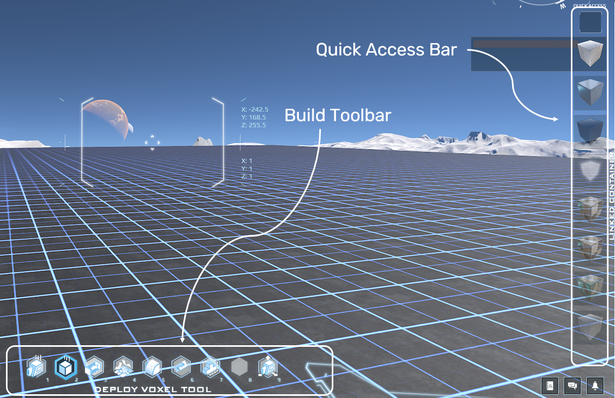Tools in Dual Universe allow the player to perform actions in the game, from placing Elements, to Scanning, to Mining and editing Constructs. They are a part of the Avatar's Equipment and can be found on the Tool Bar at the bottom of the HUD. When used, most of the tools will consume items that can be selected in the Resource Bar at the right of the HUD.[1]
Categories[]
There are currently two categories of tools; Exploration and Build Tools. The default mode is exploration and the player has 11 exploration tools to choose from and 9 slots in the toolbar (numeric 1 -9 keys), To swap out tools open your Nanopack and replace one of the current toolbar tools with the new tool. Tools icons remain in your Nanopack only, survive death and respawning. To enable Build mode, mouse over a construct and select B, the toolbar will change to build tools where the player has 10 tools to choose from.
Exploration Tools[]
Exploration Tools are primarily used to interact with and effect the game world. They allow the player to edit and analyse the voxel world and deploy specific elements.
| Icon | Name | Description |
|---|---|---|

|
Mine Tool | Used to extract and harvest ore on asteroids and non-valuable materials from the ground. |

|
Harvest Tool | The harvest tool is used to gather surface materials |

|
Flatten Tool | The flatten tool is used to perfectly flatten planet terrain at a defined height |

|
Deploy Ground Element Tool | The deploy tool is used to deploy ground elements directly on to the surface of planets or in space |

|
Scanner | The scanner is a mid-ranged proximity tool that detects valuable ores up to players scan limits |

|
Directional Detector | The directional detector is a close-range , aim-based tool used to detect valuable ore within 35m |

|
Refuel Tool | The refuel tool is used to distribute fuel from your linked container and transfer it via its universal fuel connection |

|
Repair Tool | The repair tool uses scrap to fix broken or damaged elements |

|
Maneuver Tool [2] | The maneuver tool is used to reposition or otherwise displace and rotate a dynamic construct. |

|
Deploy Construct[2] | The blueprint tool is used to deploy a construct based on a blueprint |

|
Smooth Voxel Tool [2] | The planet smooth tool is used to smooth hard edges or lightly flatten an area on a planet |
Building Tools[]
Building Tools are only available in building mode. They allow the player to edit a Construct by adding, moving, removing or editing Voxels and Elements.
| Icon | Name | Description |
|---|---|---|

|
Deploy Element Tool | Used to place or remove elements from a construct |

|
Deploy Voxel Tool | Used to deploy or remove voxels in a variety of basic shapes (cuboid, cylinder, sphere, right-angled prism or triangular pyramid) and different sizes. |

|
Smooth Voxel Tool | Used to edit voxels by smoothing the edges. |

|
Area Smooth Voxel Tool [2] | Used to edit voxels by smoothing the edges. (What differenciate this tool from the Smooth Voxel Tool is not yet known) |

|
Line Voxel Tool | Used to deploy voxels from one surface to another. |

|
Link Elements Tool | Used to link elements together to create interactions. For example: a button to a door, so it can open it, or a fuel tank to an engine, to provide power. |

|
Select Voxel Tool | Used to select voxels by defining the edges of the selection, allowing the player to copy/paste/cut/rotate/symmetrize that voxel selection. |

|
Replace Voxel Tool | Used to select voxels and replace them with another material |

|
Move Element Tool | Used to re-position an element while preserving its actual configuration (links, name, lua scripts...) |

|
Vertex Precision Tool | Used to move any vertex in a voxel |
Build Quick Access Bar[]
In build mode the player will have a toolbar appear vertically on the right, this is the quick access bar, a configurable favourite bar of commonly used elements or voxels used in the context of the tool. For example the quick access tool bar will show favourite elements while using the Deploy Element Tool, but favourite honeycomb while using the Deploy Voxel Tool. To add items to the quick access bar simply drag an element or honeycomb into the access bar when using the appropriate tool.
References[]
- ↑ Dual Universe YouTube Channel, "Dual Universe Pre-Alpha Tutorial: Tool & UI Basics | October 2017", https://www.youtube.com/watch?v=wCpzLs4vlis. 19/10/2017.
- ↑ 2.0 2.1 2.2 2.3 Dual Universe YouTube Channel, "Dual Universe Pre-Alpha Tutorial: Blueprint 101 (Preview) | February 2018", Timestamp: 0:18, https://www.youtube.com/watch?v=mEh3TzRPCyA 09/02/2018